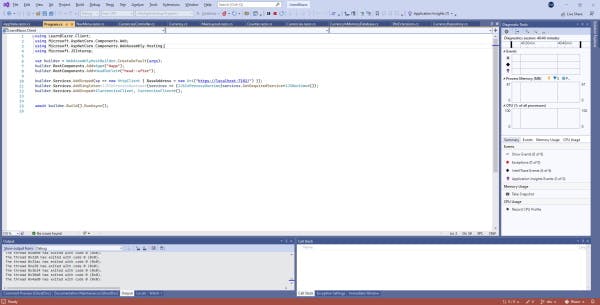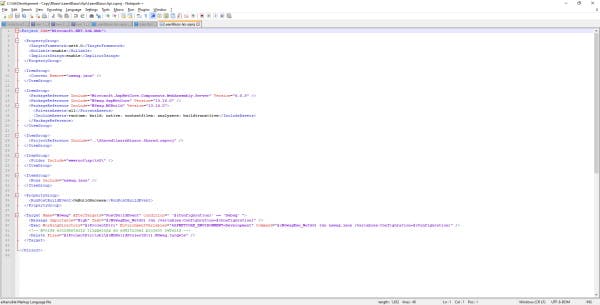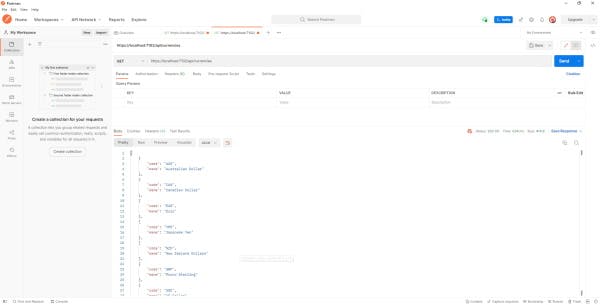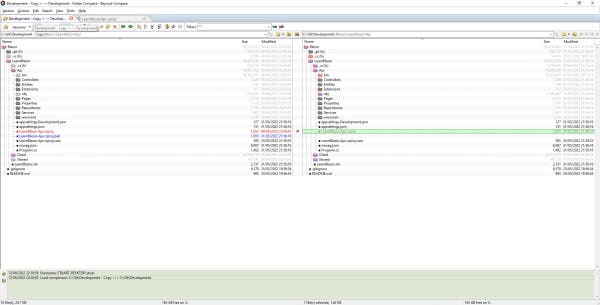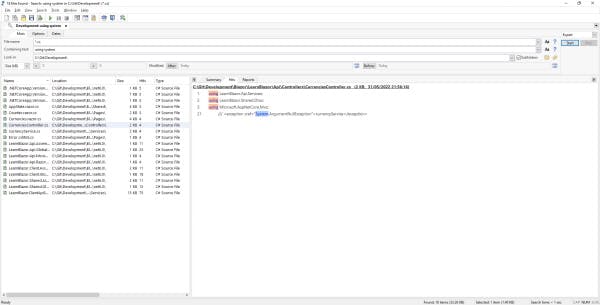Following on from my inaugural post Blazor et al, let's talk about the software I typically install on my development machine.
- Visual Studio 2022
- Notepad++
- Postman
- Beyond Compare
- Chrome
- Paint.net
- Agent Ransack
Visual Studio 2022
I'll be using Visual Studio 2022 Enterprise Edition, because I have a Visual Studio Subscription that provides this edition as part of the subscription. Generally though I doubt anything I blog about will require this, so Professional Edition or even the free Community Edition edition should suffice.
Notepad++
Whilst Visual Studio is great, sometimes I just need to open a file quickly in a 'simple' text editor.
I like Notepad++ as it offers:
- a tabbed interface to have multiple documents open simultaneously
- remembers what is open between sessions, even content you didn't save
- recognises when the file you are viewing has changed on disk
- have several plugins to help with syntax recognition or formatting
- available as a right-click open in, right off the Windows file explorer
- regular updates, all handled politely on opening
- best of all it's free
Postman
These days, I tend to use Postman for testing http(s) endpoints. I have not yet created a gRPC Web API, so my current experience of using this is for REST based services. It's also free, which is a bonus.
Typically, when I develop a REST based Open API using ASP.NET Core Web Api, I can use the 'built in' Swagger UI to perform basic testing, but ultimately more complicated testing, especially POST or anything that requires specific headers or payloads is best done in Postman.
I have previously used SmartBear's ReadyAPI, previously known as SOAPUI, which I was also happy with. SmartBear have a lot of useful tools and I may well go back to SmartBear as ReadyAPI has come a long way since it was SOAPUI.
Beyond Compare
Beyond Compare is one of those tools that I don't know how I'd cope if I couldn't use it. I still use version 3, which is quite old now, but that's more than adequate for most needs. It's not free, but it's a perpetual license and more importantly how much time it saves me in investigations into 'what is different between these files and folders'.
With this tool I can pick two files and even two folders and compare the entire contents for differences. It can also be integrated into Visual Studio are the comparison tool rather than the Visual Studio default, which IMO is a poor experience compared to Beyond Compare.
It offers a very generous 30 day trial and that's not 30 days from when you start it but 30 days of use, so if you only used it once a week the trial could last months. If like me you find it indispensable, then buy it.
Chrome
My browser of choice is Chrome. Yes, I favour Microsoft for development but I think we can agree Internet Explorer was terrible (and it's retired from June 15th 2022 anyway) and the early Edge was barely compatible with anything and whilst the latest Edge is now effectively using the Chrome engine, I am just so used to using Chrome now I don't see why I'd change. At least until Google do something that annoys me enough to abandon it.
Paint.net
The tools that come with Windows for image editing are poor, so I install Paint.Net.
Some of the reasons why I choose this application are:
- it handles any image I've ever cared to meddle with
- I am no artist but it does everything I want and more
- quick to open, not one of these sluggish does everything media studios
- regular updates, all handled politely on opening
- and again it's free * don't be fooled by some sites that suggest otherwise, but donate if you really like it
Agent Ransack
Rather like the image editors above, the ability to search for files or specific file content using Windows built in capability is poor. Agent Ransack is a free application that not only searches for files quickly, but very speedily find files with specific contents in them, including by regular expression.
Typically, if I am using Visual Studio, I use its built in 'find in all files' but mainly 'within the solution' or 'within the project'. Whilst Visual Studio can be used to find on the file system this tool is built for that one task and at times a really useful alternative. It's great for checking you caught all the files containing a specific string or regular expression without having to change all the Visual Studio default settings for the odd file system find or for when you are not currently using Visual Studio.